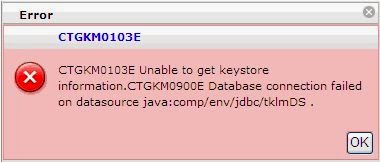DB2 Password and TKLM Data Source Out of Sync
On systems such as Linux or AIX, you might need to change the password for the DB2® Administrator user ID. The login password for the DB2 Administrator user ID and the DB2 password for the user ID must be the same.The Tivoli Key Lifecycle Manager Installation program installs DB2 and prompts the installing person for a password for the user named tklmdb2. Additionally, the DB2 application creates an operating system user entry named tklmdb2. For example, the password for this user might expire, requiring you to resynchronize the password for both user IDs.
Typically you can identify if the DB2 ID password is no longer in sync with the data source password when you see this error when accessing TKLM through the GUI
Before you can change the password of the DB2 Administrator user ID, you must change the password for the system user entry. To resolve the password sync issue follow these steps:
Note: The original IBM document is located here. |
1. Log on to Tivoli Key Lifecycle Manager server as root.
2. Change user to the tklmdb2 system user entry. Type:
su <gc>tklmdb
3. Change the password. Type:
passwd
Specify the new password.
4. Exit back to root.
exit
5. In the TIP_HOME/bin directory, use the wsadmin interface that the WebSphere® Application Server provides to specify the Jython syntax.
./wsadmin.sh -username TIPAdmin -password mypwd -lang jython
6. Change the password for the WebSphere Application Server data source:
a. The following command lists the JAASAuthData entries:
wsadmin>print AdminConfig.list('JAASAuthData')
The result might like this example:
(cells/TIPCell|security.xml#JAASAuthData_1396539704930)
(cells/TIPCell|security.xml#JAASAuthData_1396539705604)
b. Type the AdminConfig.showall command for each entry, to locate the alias tklm_db. For example, type on one line:
print AdminConfig.showall ('(cells/TIPCell|security.xml#JAASAuthData_1396539704930)')
The result is like this example:
[alias tklmdb]
[description "TKLM database user J2C authentication alias"]
[password *****]
[userId ustklmdb]
And also type on one line:
print AdminConfig.showall ('(cells/TIPCell|security.xml#JAASAuthData_1396539705604)')
The result is like this example:
[alias tklm_db]
[description "TKLM database user j2c authentication alias"]
[password *****]
[userId ustklmdb]
c. Change the password for the tklm_db alias that has the identifier JAASAuthData_1396539705604:
print AdminConfig.modify('JAASAuthData_list_entry', '[[password passw0rdc]]'
For example, type on one line:
print AdminConfig.modify
('(cells/TIPCell|security.xml#JAASAuthData_1396539705604)',
'[[password <password>]]')
d. Change the password for the tklmdb alias that has the identifier JAASAuthData_1396539704930:
print AdminConfig.modify('JAASAuthData_list_entry', '[[password passw0rdc]]'
For example, type on one line:
print AdminConfig.modify
('(cells/TIPCell|security.xml#JAASAuthData_1396539704930)',
'[[password <password>]]')
e. Save the changes:
print AdminConfig.save()
f. Exit back to root.
exit
g. In the TIP_HOME/bin directory, stop the Tivoli Integrated Portal application. For example, as TIPAdmin, type on one line:
stopServer.sh server1 -username tipadmin -password passw0rd
The result is like this example:
ADMU0116I: Tool information is being logged in file
//opt/IBM/tivoli/tiptklmV2/profiles/TIPProfile/logs/server1/stopServer.log
ADMU0128I: Starting tool with the TIPProfile profile
ADMU3100I: Reading configuration for server: server1
ADMU3201I: Server stop request issued. Waiting for stop status.
ADMU4000I: Server server1 stop completed.
h. Start the Tivoli Integrated Portal application. As the Tivoli Integrated Portal administrator, type on one line:
startServer.sh server1
i. In the TIP_HOME/bin directory, use the wsadmin interface that the WebSphere Application Server provides to specify the Jython syntax.
./wsadmin.sh -username tipadmin -password mypwd -lang jython
j. Verify that you can connect to the database using the WebSphere Application Server data source.
i. First, query for a list of data sources. Type:
print AdminConfig.list('DataSource')
The result might be like this example:
"TKLM DataSource(cells/TIPCell/nodes/TIPNode/servers/server1|resources.xml#DataSource_1396539707355)"
"TKLM scheduler XA Datasource(cells/TIPCell/nodes/TIPNode/servers/server1|resources.xml#DataSource_1396539709814)"
"Tivoli Common Reporting Data Source(cells/TIPCell|resources.xml#DataSource_1396539473259)"
DefaultEJBTimerDataSource(cells/TIPCell/nodes/TIPNode/servers/server1|resources.xml#DataSource_1000001)
ttssdb(cells/TIPCell|resources.xml#DataSource_1396539429750)
ii. Type:
print AdminControl.testConnection('TKLM DataSource(cells....)')
For example, type on one line:
print AdminControl.testConnection (‘TKLM DataSource(cells/TIPCell/nodes/TIPNode/servers/server1|resources.xml#DataSource_1396539707355)')
iii. Test the connection on the remaining data source. For example, type:
print AdminControl.testConnection (‘TKLM scheduler XA Datasource(cells/TIPCell/nodes/TIPNode/servers/server1|resources.xml#DataSource_1396539709814)')
iv. In both cases, you receive a message that the connection to the data source was successful. For example:
WASX7217I: Connection to provided data source was successful.